How to Integrate BoldSign with Power Automate – No Coding Needed
- Get link
- X
- Other Apps
BoldSign’s new integration with Power Automate enables you to streamline your document signing process and enhance productivity. Create efficient, automated workflows across multiple platforms, such as SharePoint, OneDrive, and Outlook, all without any coding!
Let’s explore how this integration works, its benefits, and some use cases to get you started.
Why Integrate BoldSign with Power Automate?
Power Automate enables users to connect applications and automate repetitive tasks through customizable workflows. By integrating BoldSign with Power Automate, you unlock an easy way to send agreements and collect signatures across various applications, ensuring secure, fast, and efficient document handling.
Key Benefits of BoldSign and Power Automate Integration
Let’s see how this integration can be transformative for your organization:
- Efficient Document Handling: Automatically send, manage, and track documents requiring signatures.
- Enhanced Accuracy: Automation minimizes the chance of human error, ensuring that documents are consistently sent and updated as needed.
- Time-Saving Workflows: Integrate BoldSign actions into other daily workflows, like customer information updates or data entry, to save time.
- Seamless Notifications: Trigger notifications or updates in applications like Outlook when documents are signed, revoked, expired, or require action.
- Improved Compliance and Security: BoldSign provides robust security features, so your documents stay safe within automated workflows.
How to Set Up BoldSign with Power Automate
Setting up the integration is simple. Here’s a quick overview to help you get started:
- If you haven’t already, sign up for Power Automate and log in.
- Navigate to the Power Automate dashboard, select Connections, and search for BoldSign. Select BoldSign as the connector.
- Configure triggers and actions to set up your workflow:
- Choose triggers: Decide on an event in BoldSign that initiates your workflow. For example, when a new document is created or when a document is signed. You must select the trigger app. In this case, the trigger app is BoldSign.
- Choose an action: For example, store signed documents in a specific folder or send an email notification. You must select the action app, like SharePoint, OneDrive, or Dropbox.
- Once done with configuration, save and test your flow to ensure it works properly.
Example Workflow: New Employee Onboarding
Imagine a scenario where HR needs to send a series of documents to new employees for signatures during onboarding. With BoldSign and Power Automate, you can:
- Trigger a workflow when a new employee is added to your HR system in SharePoint.
- Automatically send the required documents via BoldSign.
- Notify the HR team once the documents are signed.
- Store the completed documents in a specific folder in SharePoint.
Maximize Efficiency with BoldSign and Power Automate
Following are some use cases for this integration that can be applied across industries, helping automate and streamline essential business processes.
Automated Approval Processes
Set up workflows where documents requiring signatures are automatically sent to the appropriate parties. For instance, in procurement, contracts can be automatically routed for approval and signature, reducing bottlenecks and ensuring timely execution.
Onboarding New Employees
HR teams can use BoldSign and Power Automate to streamline the employee onboarding process. They can automate the distribution of contracts, NDAs, and policy documents for signature when an HR team member enters a new hire’s information in a SharePoint list. The integration helps all essential documents be signed and securely stored, improving the onboarding experience.
Sales Contract Management with Dropbox
Automate your sales process by creating workflows that send contracts for signature as soon as a deal reaches a specific stage. This integration allows contracts to be signed promptly, helping close deals faster and maintain strong customer relationships. Once a document is signed in BoldSign, it’s automatically saved in a dedicated Dropbox folder.
Educational Institution Consent Forms with SharePoint
Automate the process of collecting student or parent consent forms. Signed documents are then stored in a SharePoint folder for easy access by the administration. This automation reduces administrative overhead, ensures easy access to signed forms, and enhances the management of critical educational documents.
Conclusion
The integration of BoldSign with Power Automate opens up new possibilities for automating document signing workflows. From onboarding and client agreements to compliance management, this integration offers a streamlined approach to sending documents and collecting signatures. Save time, enhance accuracy, and make the signing process easier and more efficient.
Take advantage of this integration today to bring greater efficiency to your business and keep workflows moving seamlessly without manual intervention. Sign up for BoldSign and integrate your apps using Power Automate to transform your document processes.
We value your feedback! Feel free to share your comments below. For more information on BoldSign features, visit our documentation or schedule a personalized demo. If you have any questions, our support team is available via the support portal to assist you.
- Get link
- X
- Other Apps
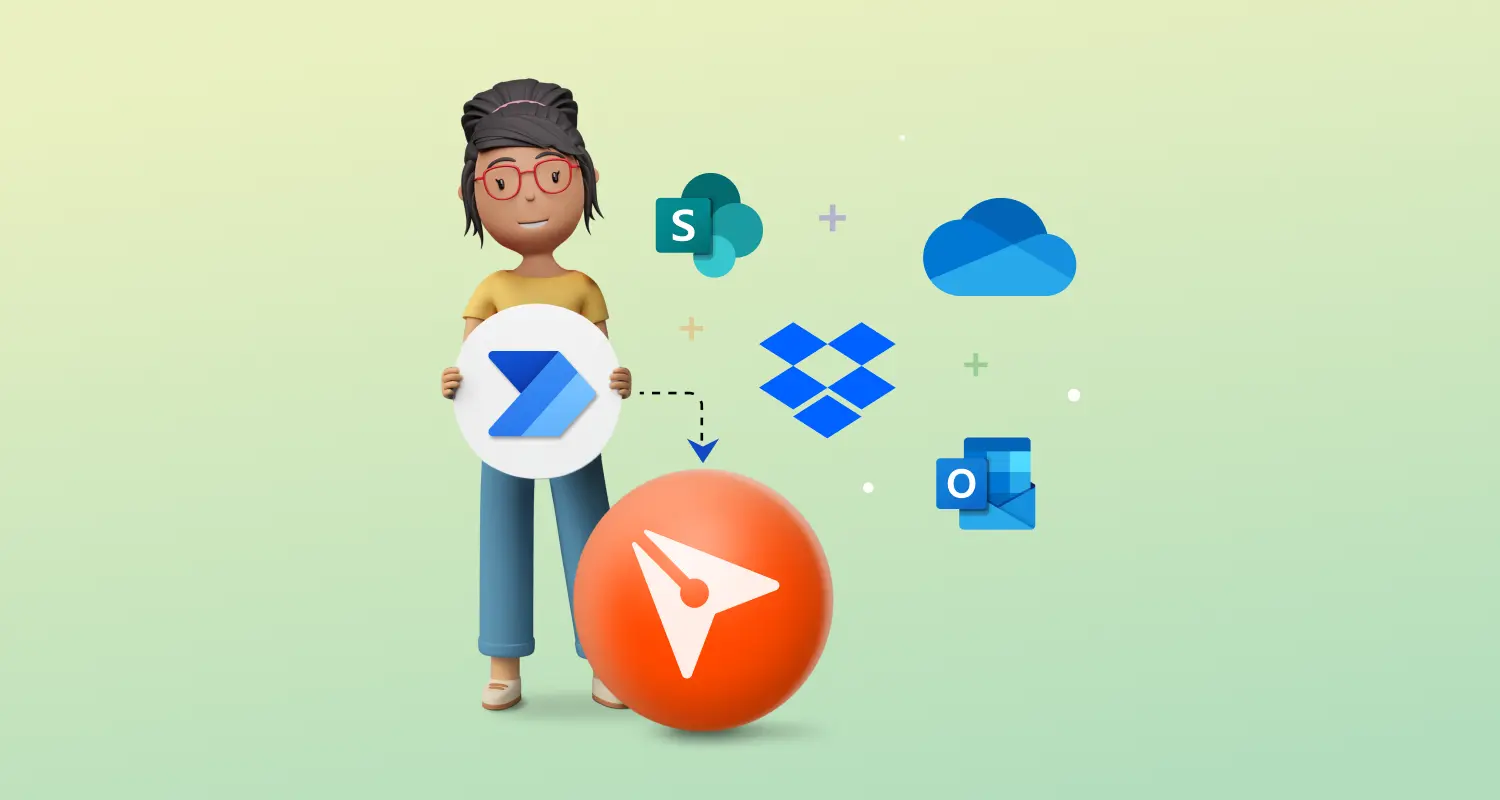

Comments
Post a Comment