How BoldSign Streamlines the Nonprofit Grant Application Signing Process
- Get link
- X
- Other Apps
Grant applications are formal requests for financial support submitted by nonprofit organizations, educational institutions, or research entities to foundations, government agencies, or corporations. They usually include key documents like cover letters, grant proposals, budget plans, and supporting documents.
These applications often require multiple signatures and detailed records to ensure accuracy, legal compliance, and accountability. Signatures confirm that all parties agree to the terms, while thorough documentation helps maintain transparency and track progress. Handling multiple signatures individually can be complex and time-consuming, potentially delaying important projects.
BoldSign provides a digital solution that simplifies this process by streamlining signature collection, accelerating approvals, and offering robust tracking capabilities. In this blog post, we will explore how to streamline the grant application signing process while ensuring the security and integrity of your documents.
Preparation of grant documents for signatures
You can create and send grant documents for approval by following these steps:
- Log into your BoldSign account or create a new account.
- Click Create New and select Create New Document.
- You will be navigated to the Prepare document for signing page. Upload your grant documents by clicking on the Add file(s) section and selecting the required files from your computer.
- Add the recipients who need to review and sign the documents by entering their names and email addresses.
- Fill in any other required fields and click Next to proceed to the Configure fields page.
- On the Configure fields page, drag the required form fields onto the document and customize them based on your requirements.
- Once all fields are configured, click Send to send the document to recipients for their signatures.
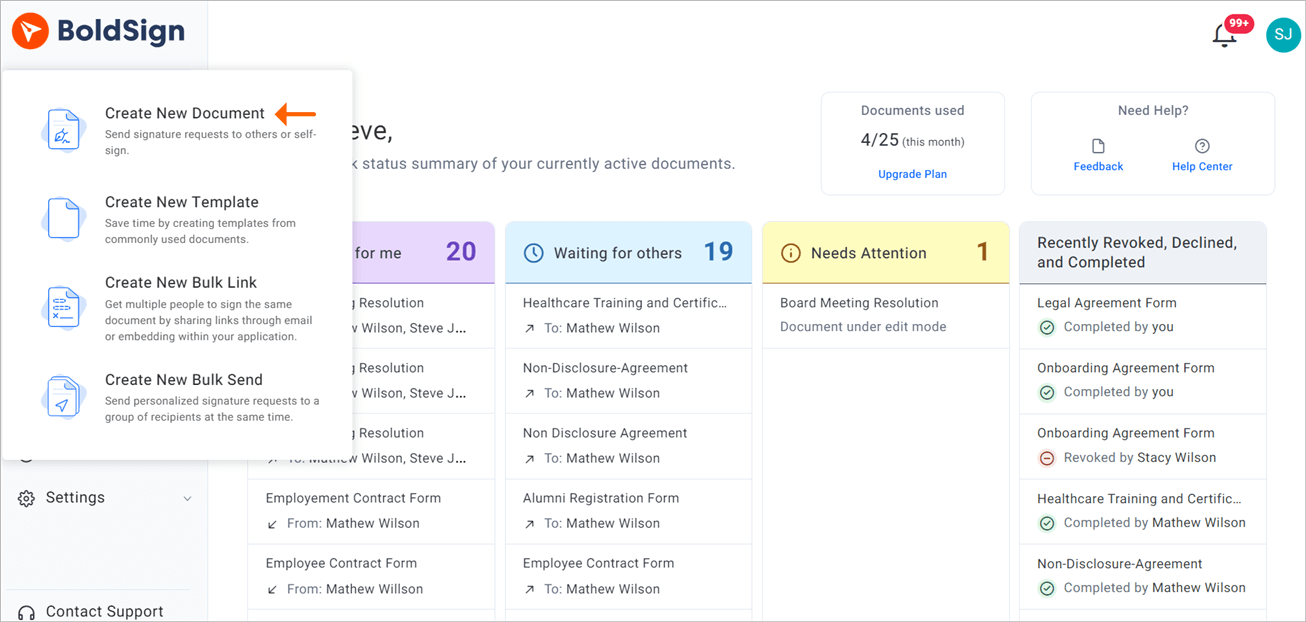
Create New Document option
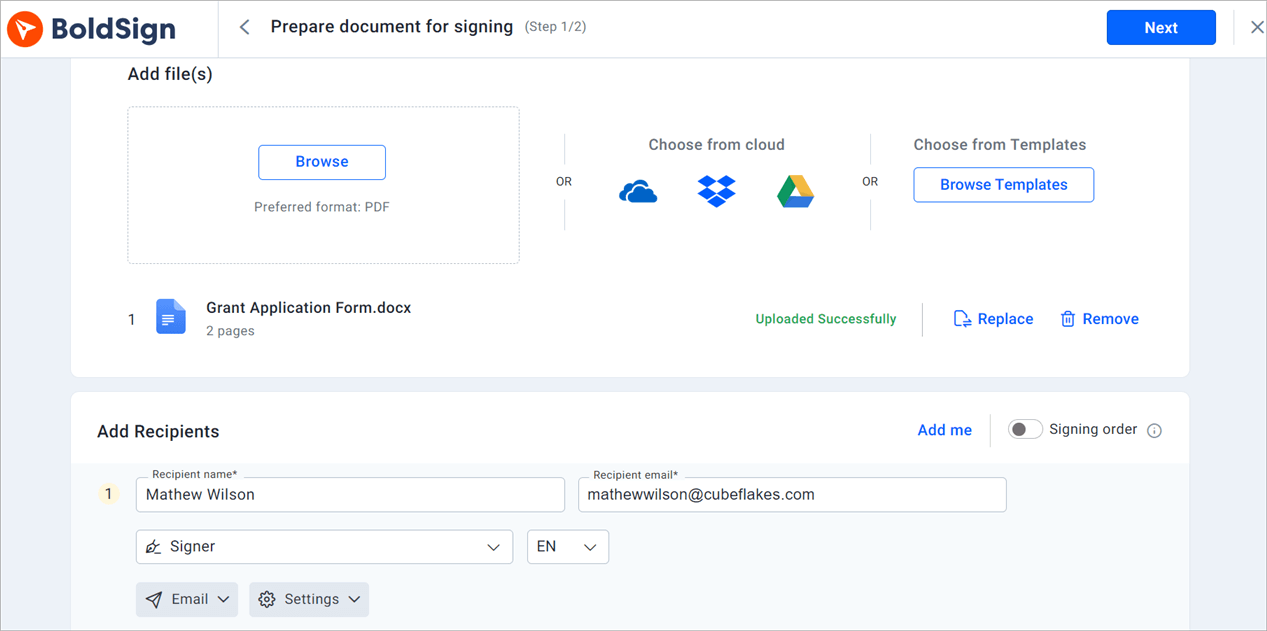
Prepare document for signing page
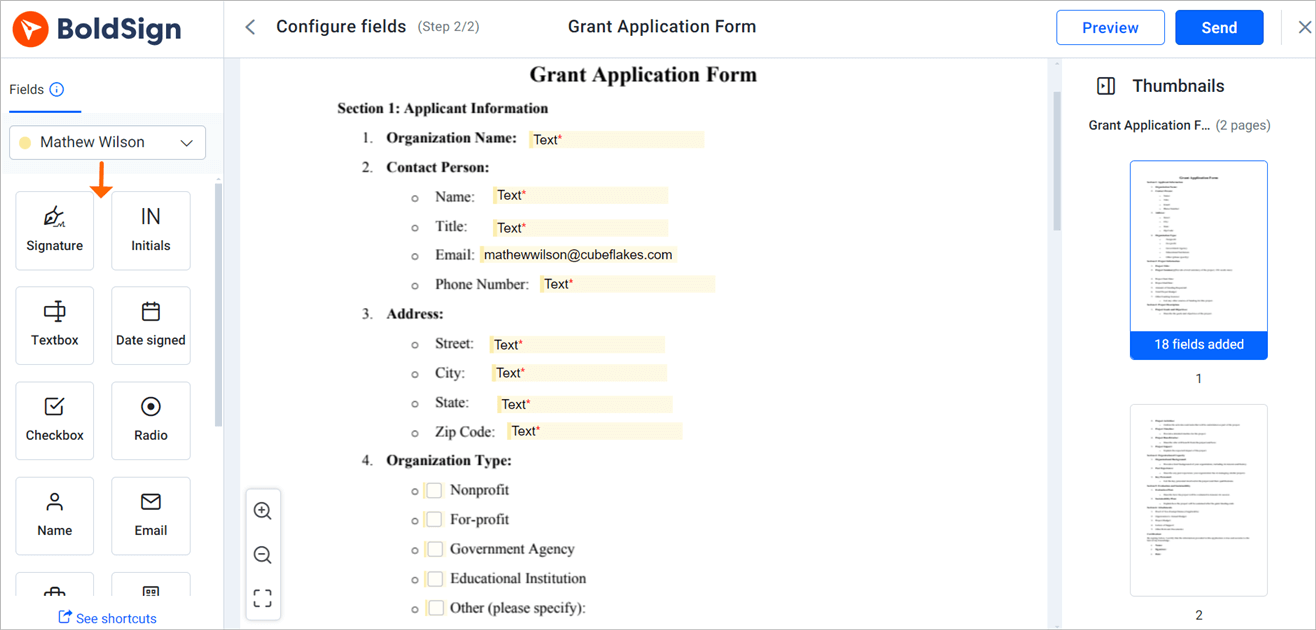
Configure fields page
How BoldSign features can transform your grant application process
BoldSign offers features that streamline the process of obtaining signatures on grant applications.
Accessibility for diverse communities
You can select the signing language for each of your signers. By supporting different languages, BoldSign enhances accessibility for nonprofit organizations operating internationally or within diverse communities. This language support ensures that non-English speakers can effectively participate in the grant application process, improving overall user experience and inclusivity.
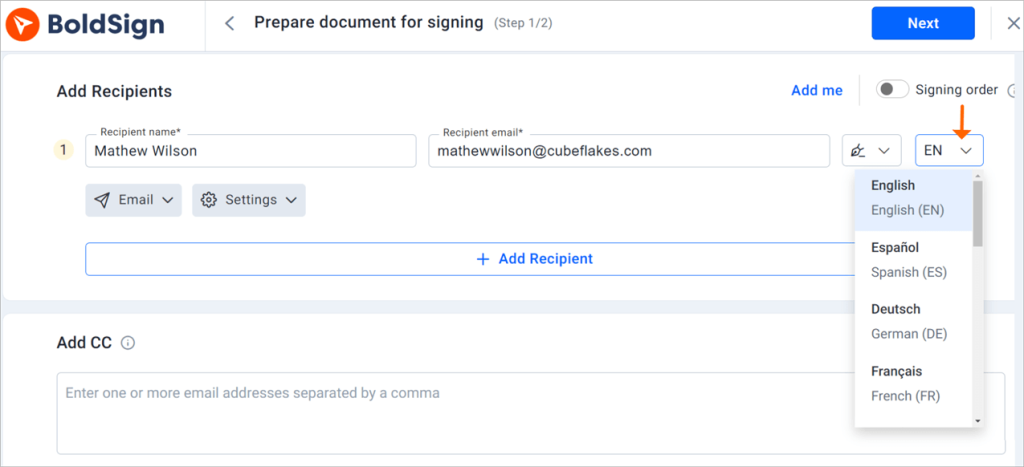
Language options
Enhanced security and compliance
BoldSign is certified compliant with SOC 2®, GDPR, HIPAA, and PCI DSS standards, ensuring that all grant-related documents are protected from unauthorized access and breaches. By adhering to rigorous legal and regulatory standards, BoldSign safeguards sensitive information and provides peace of mind, allowing you to focus on preparing strong grant proposals without worrying about data security.
BoldSign’s audit trails provide comprehensive logs of every action taken on a document, including who signed it, when, and from where. These detailed records are essential for compliance, record-keeping, and auditing purposes, offering transparency and accountability throughout the grant application process.

Audit trail
Cost-effective solutions
BoldSign offers a free Growth plan, which includes three senders, and 50% off every additional sender for nonprofit organizations. This affordability helps organizations manage their grant applications and other signature requirements effectively without straining their budgets. Even those with limited resources can benefit from streamlined document management.
Ease of use
BoldSign is designed to be intuitive and easy to use, requiring minimal training for both staff and external stakeholders. This simplicity accelerates the adoption of the technology and reduces the learning curve, allowing teams to manage grant documents quickly and effectively.
Access from multiple devices
With BoldSign’s mobile-friendly platform, stakeholders can review and sign documents from smartphones and tablets. This flexibility is essential for grant applications, as it accommodates various locations and tech capabilities of users, ensuring that document management and signing can occur seamlessly regardless of where team members are.
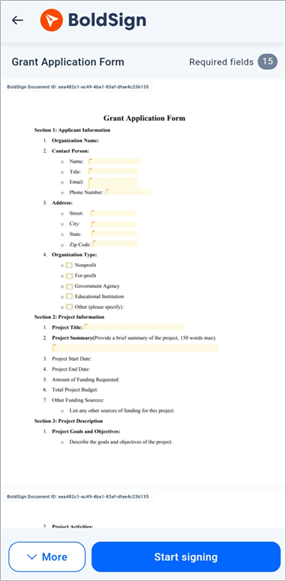
Mobile app
Reusable templates for common documents
BoldSign allows you to create, save, and reuse templates for frequently used documents. This feature saves time and ensures consistency across documents, making the grant application process more efficient.
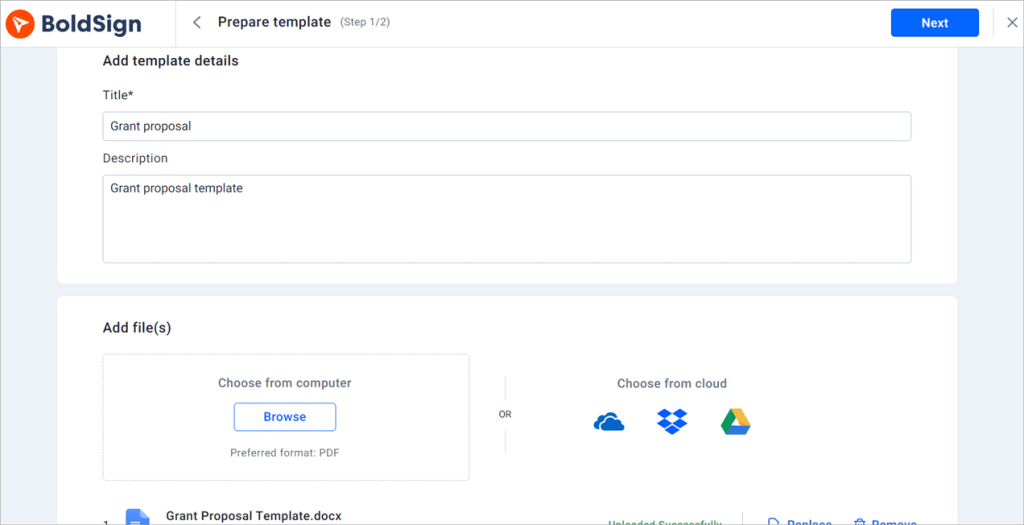
Prepare template page
Adaptable to organizational growth
BoldSign’s scalable solution allows organizations to add users, access additional features, and manage a higher volume of documents as needed. This scalability ensures that as your grant application needs grow, BoldSign can accommodate them without compromising performance.
Signing of grant applications
Upon receiving the grant applications, signers can easily review and sign the documents within their BoldSign account or by clicking the link received via email or SMS.
- Click the Review and Sign link received via email or SMS to open the document.
- Read and agree to the disclosure terms, then click Continue to proceed to the signing page.
- On the signing page, click Start Signing. After signing the first field, the Next Field button appears. Click it to navigate to the next field that needs to be filled.
- Once all fields are completed, click the Finish button to finalize the process.
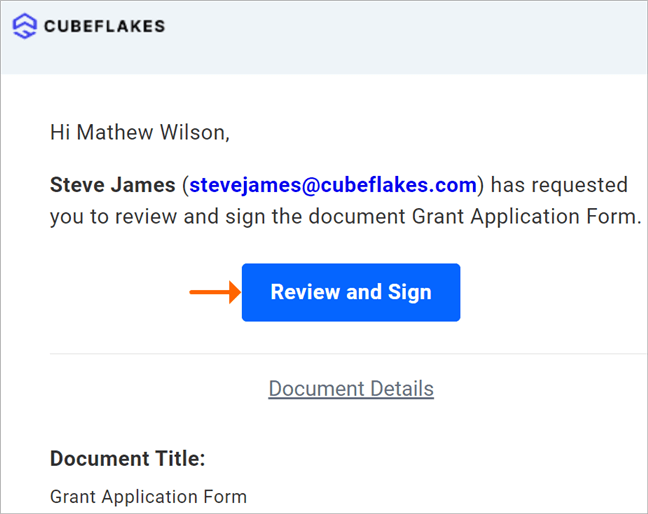
Review and sign
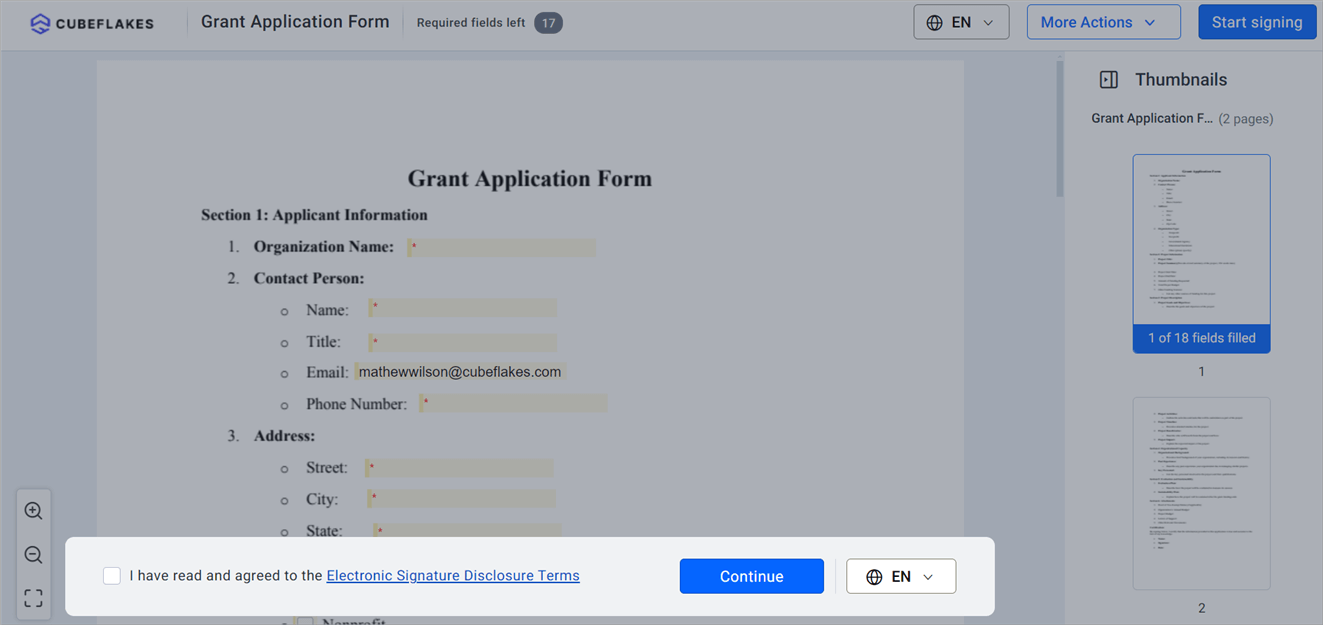
Disclosure terms
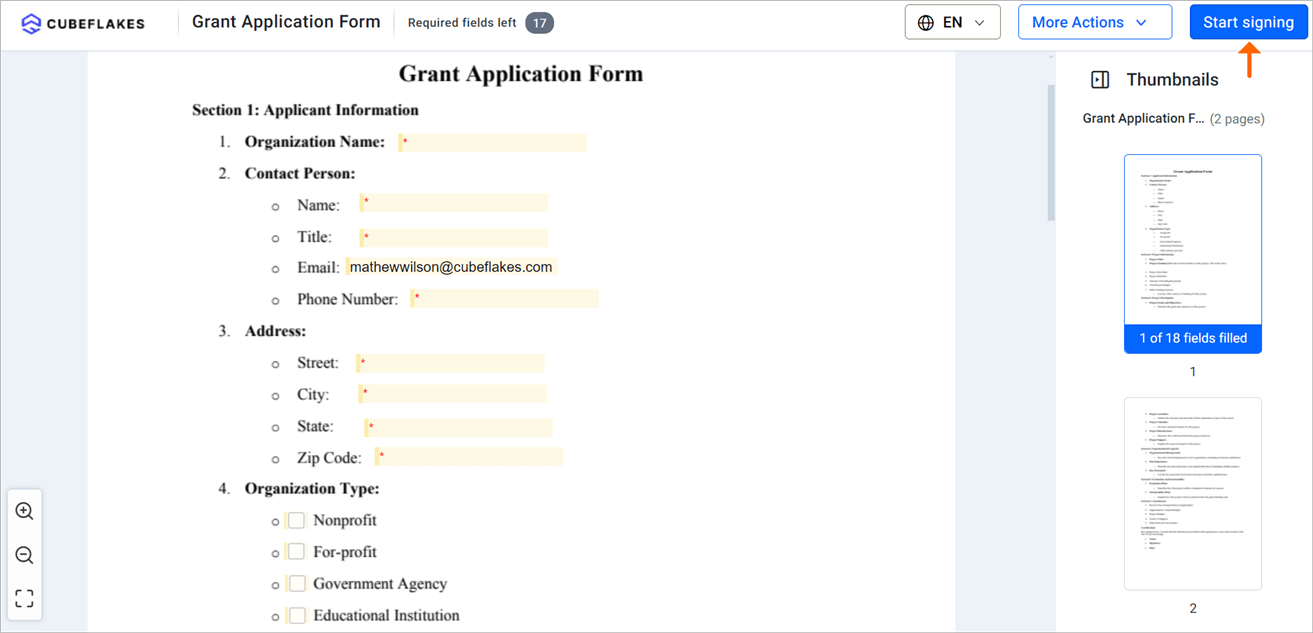
Signing page
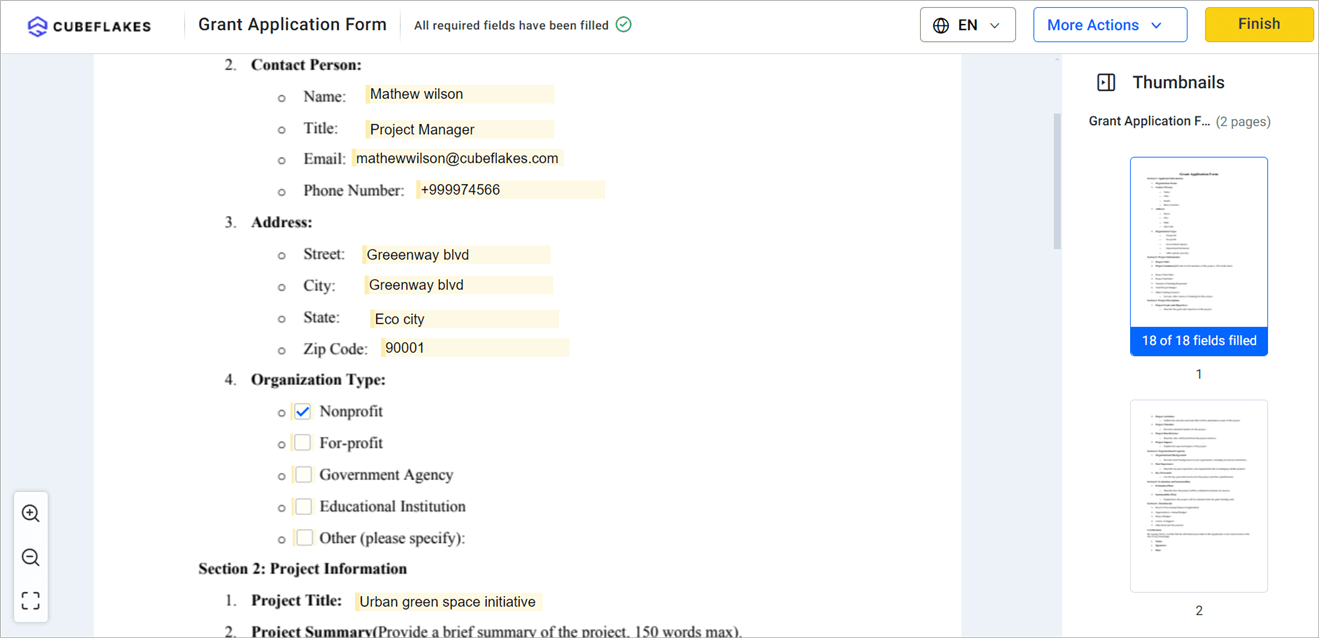
Finish button
Conclusion
BoldSign streamlines document management, ensuring your grant application process is as effective and seamless as possible. Adopt BoldSign to optimize your grant application process and achieve better results with less effort. Sign up for a 30-day free trial to explore our features.
Feel free to share your thoughts below. For more details about BoldSign features, schedule a personalized demo or contact our support team via our support portal for assistance. If you have any topics you’d like us to explore in future blogs, please share your suggestions.
- Get link
- X
- Other Apps
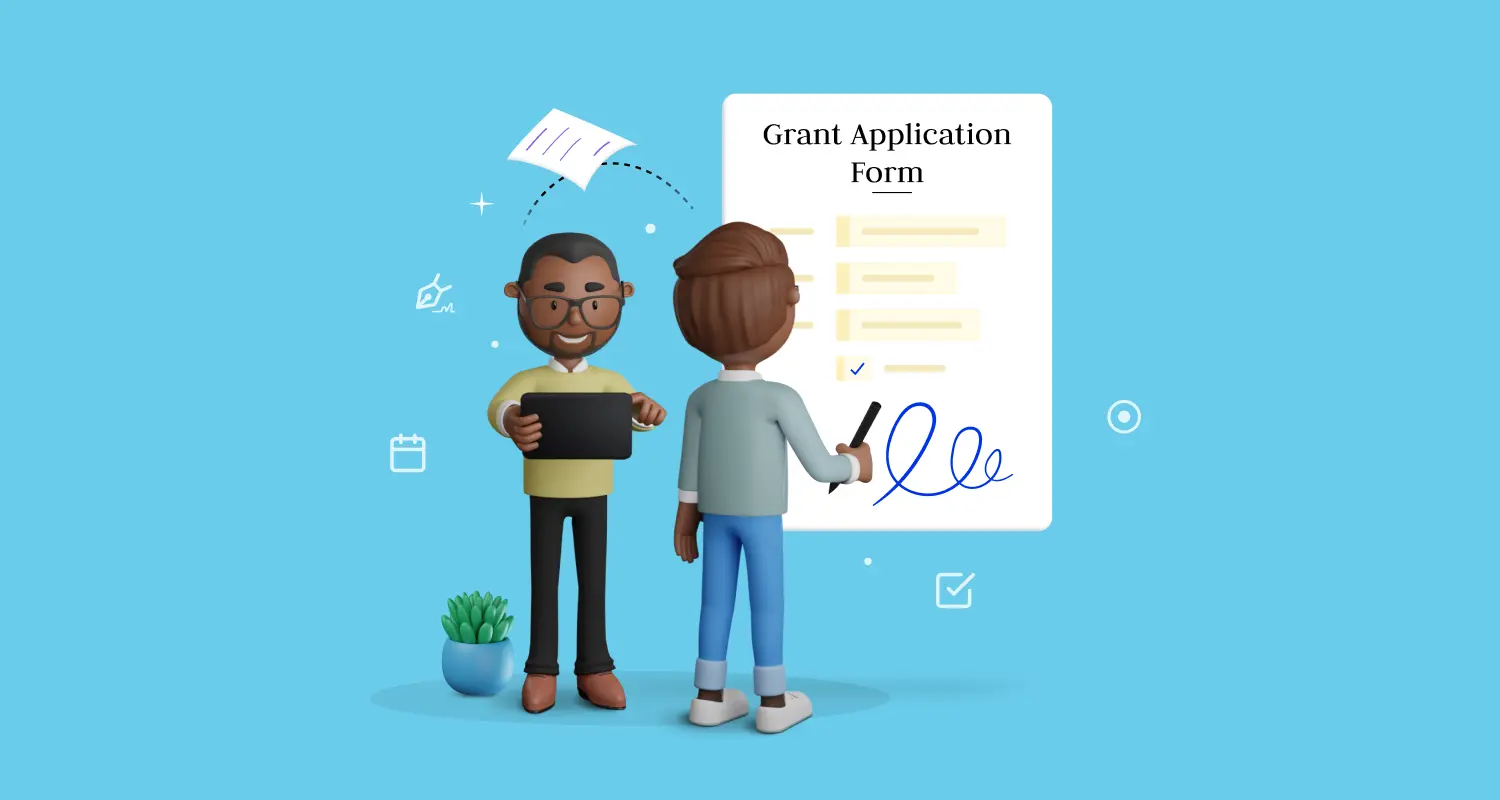

Comments
Post a Comment