How Does a Signer Attach a Document While eSigning?
- Get link
- X
- Other Apps
In BoldSign, we have made it easy for signers to attach documents while signing. When you are sending out a document for someone to sign, like maybe a contract or a form, you might need them to include some additional stuff, like their ID proof or supporting documents while they sign. That’s where our customizable form fields come in handy.
As the sender, you can easily request these attachments from the signers within the document itself. It’s extremely convenient because you can specify exactly what you need, all in one place. With BoldSign, simplifying document signing is just a click away.
Now, let’s walk you through how signers can add attachments during the signing process.
How to make a Signer to attach a document?
Attachment field in BoldSign lets signers upload essential documents. Senders can add several attachment fields in one document before sending it to signers. This attachment field enable signers to upload files in most common formats like PDF, Word, or in image formats.
Further, senders can give the attachment a clear name, guiding signers on its purpose. Clear instructions make attaching documents easy, and specifying supported file types ensures everything aligns with the necessary formats, making the whole process smooth and hassle-free.
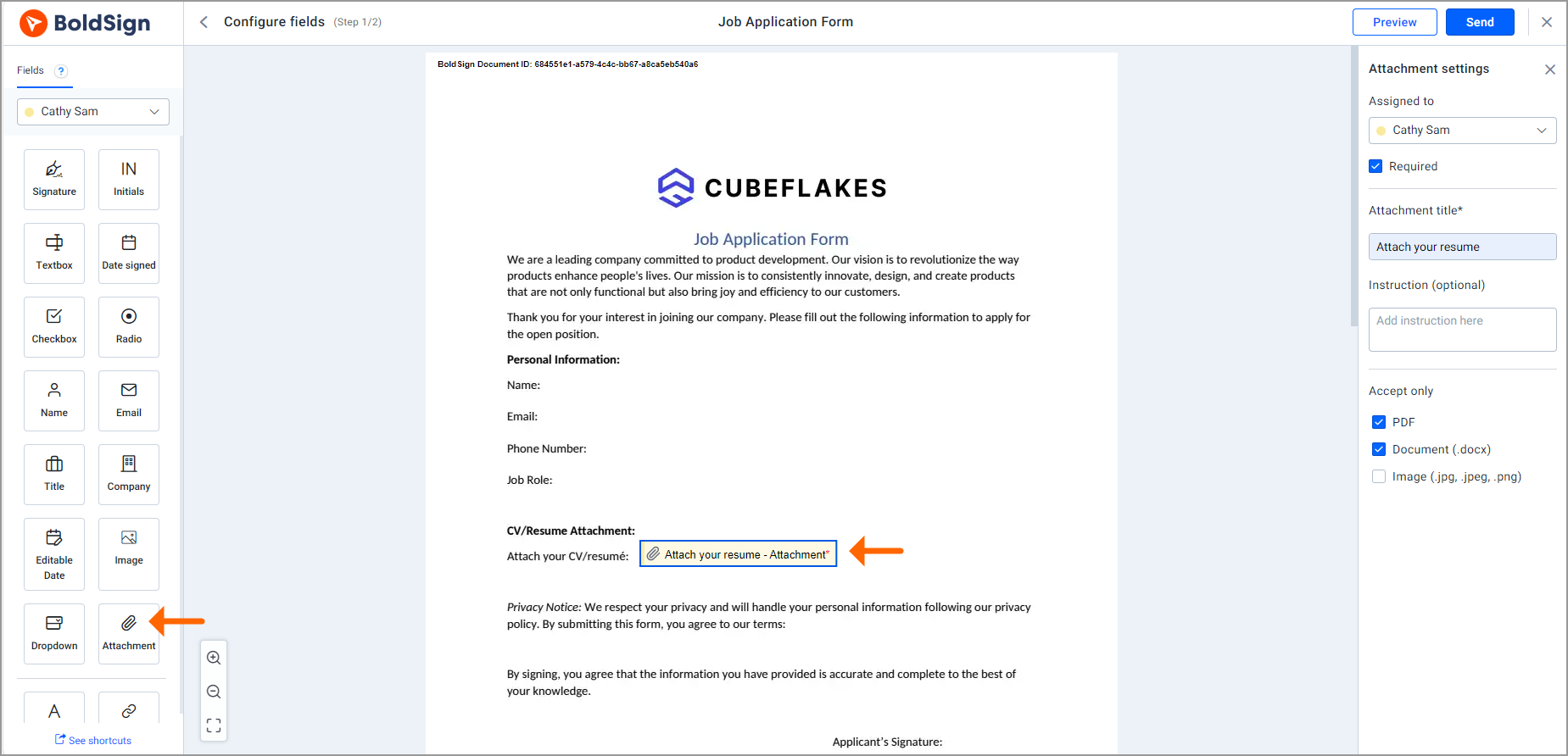
Document attachment field for signer
Attaching documents
Here’s a step-by-step process for signers to attach files using the Attachment field in BoldSign.
Open the document
Upon receiving a document for signing, open it using the link received.
Click on the attachment field
Look for the designated Attachment field within the document and click on it. This action triggers the attachment dialog box to appear.
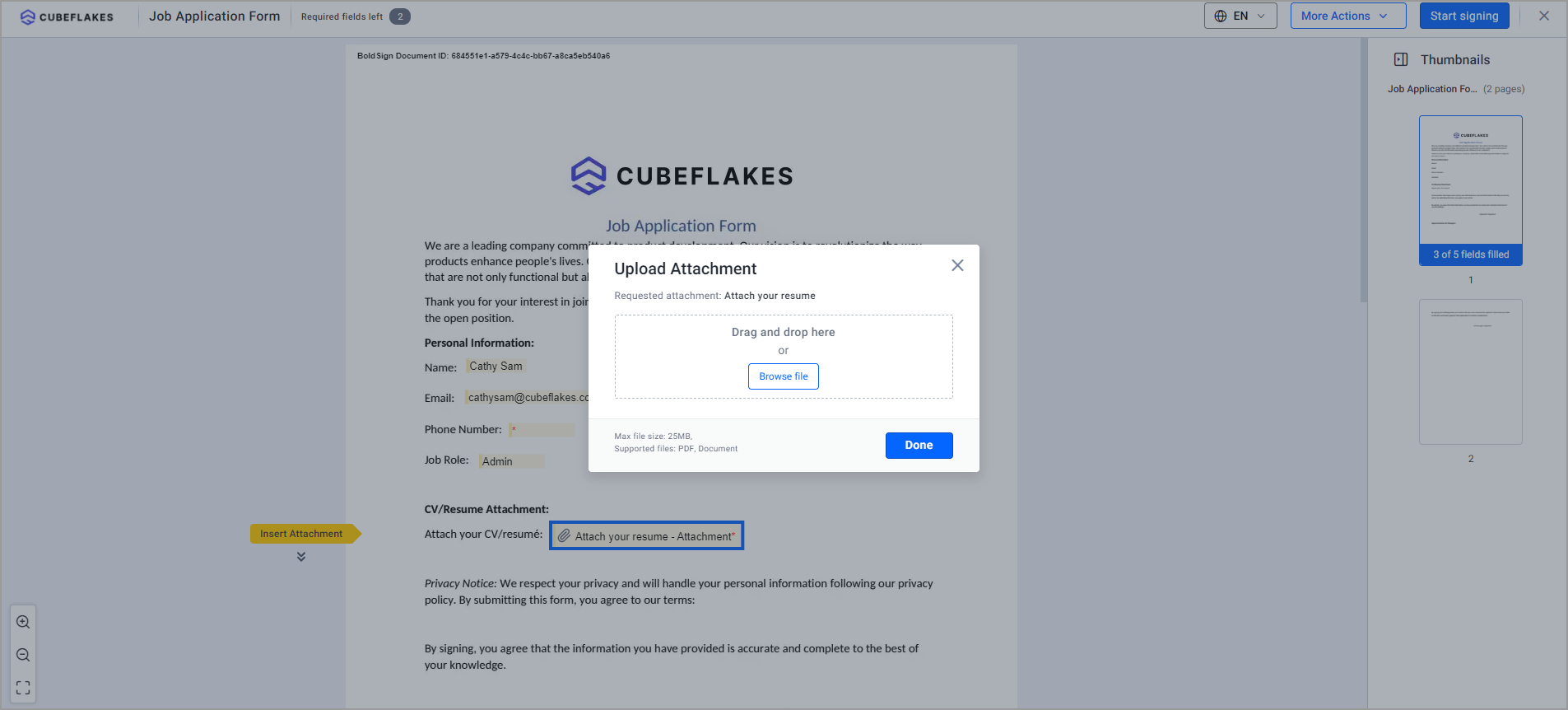
Upload attachment
Review essential information
The attachment dialog box will display essential information, including the below.
Attachment title: Signers can understand the purpose of the attachment through the title provided.
Instructions: Clear instructions guide you on the specific requirements for attaching documents.
Supported file types and size: Identify the types of files that can be attached and the maximum file size to ensure a smooth and compliant attachment process.
Click the browse button
To initiate the attachment process, click on the “Browse” button within the dialog box. This action prompts a file explorer or selection window to appear.
Select the file to attach
Navigate to the location on your device where the desired file is stored and select the file you wish to attach by clicking on it.
Attach the File
Once the file is selected, click the “Open” button. This action attaches the chosen file to the Attachment field.
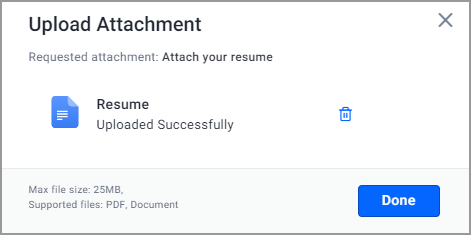
Review the document attachment
Complete the signing process
With the attached file in place, proceed to complete the remaining steps of the signing process as required by the document, and click the Complete Signing button.
Enabling signer-initiated form fields
For an even more dynamic signing process, BoldSign allows senders to grant signers the ability to add form fields to the document. By enabling the “Allow Configure Fields” option during document creation, signers gain the freedom to tailor the document to their needs.
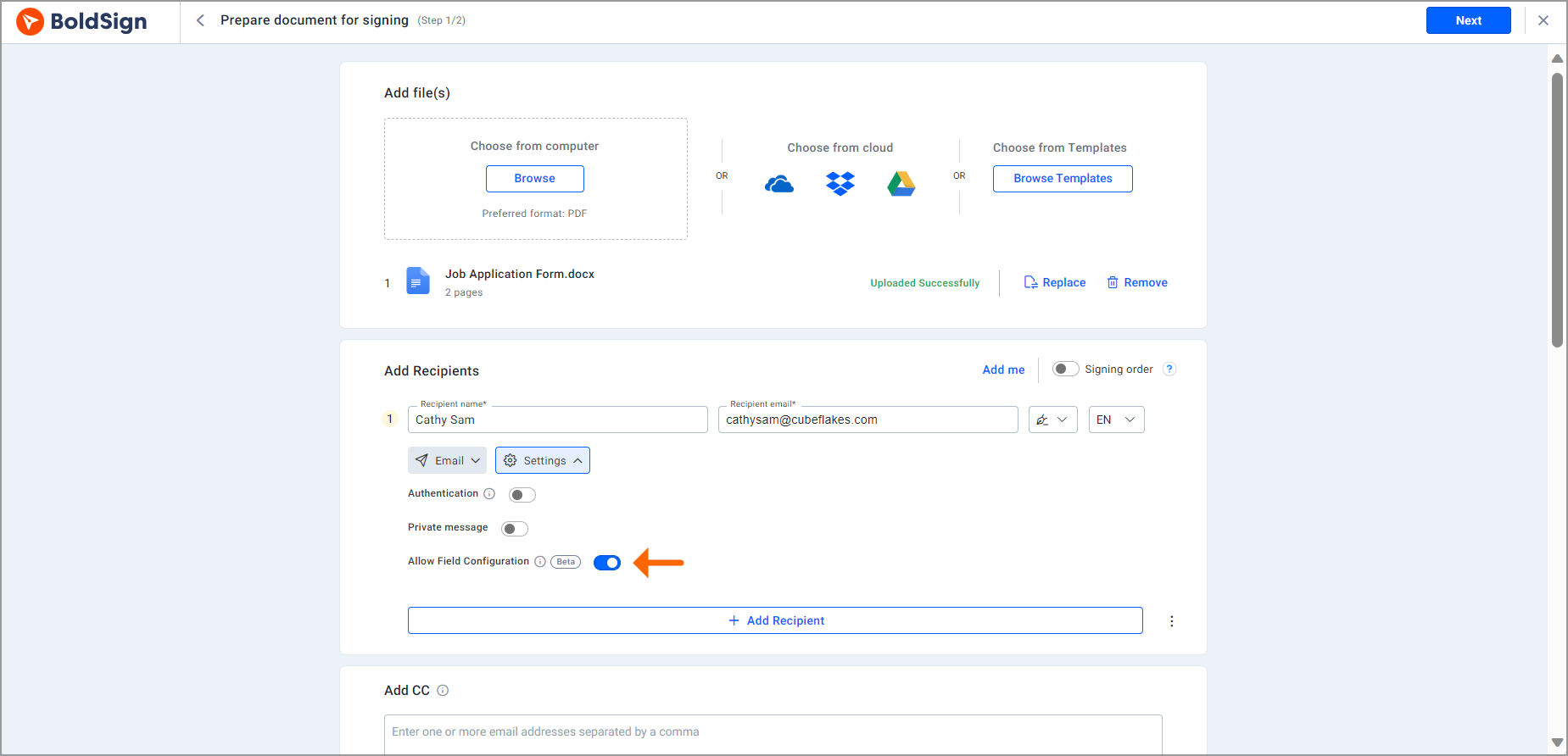
Allow configure field
When the signer opens the document, they can effortlessly drag and drop the Attachment field, attach the document using the browse button in the “Upload Attachment” dialog box, and complete the signing process.
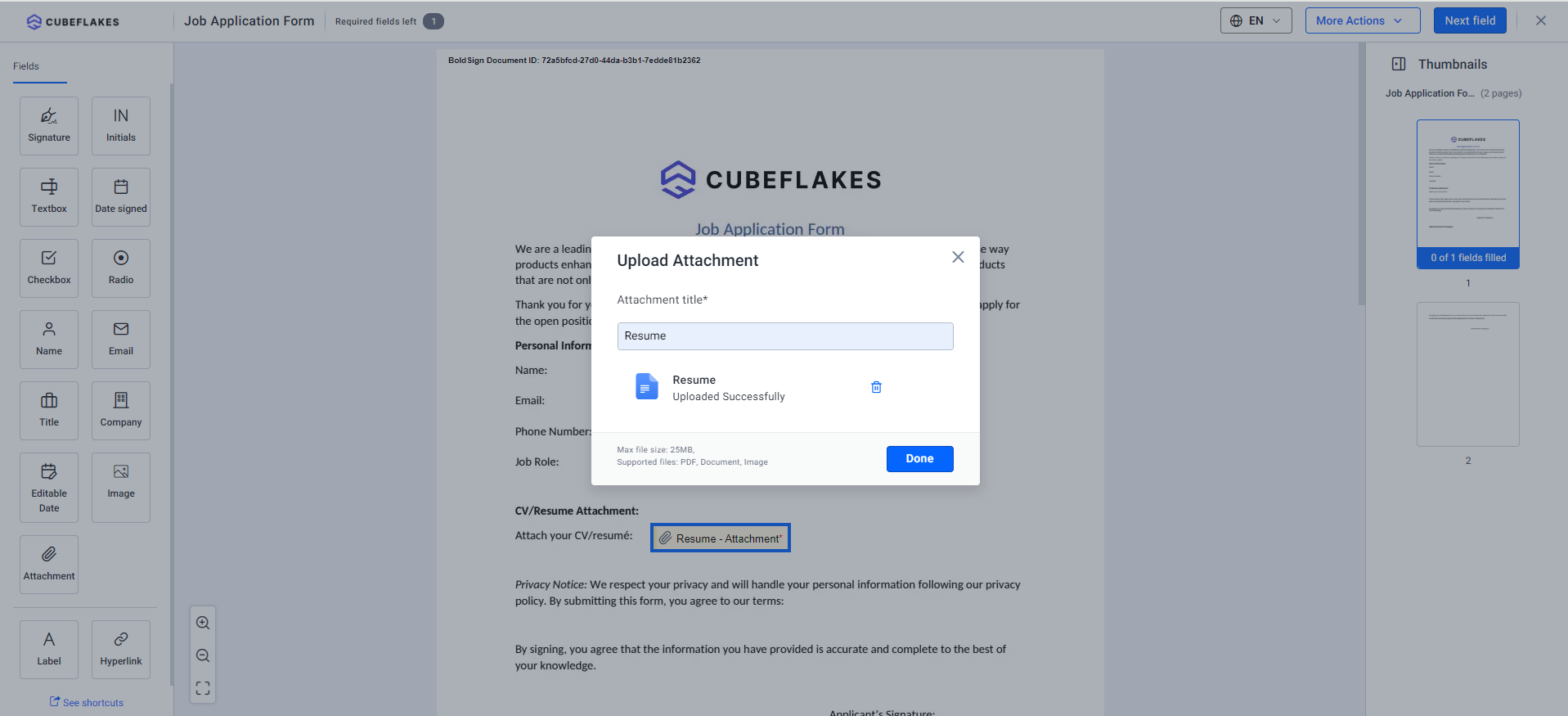
Upload attachment
Post-signing actions
Once the signing process is complete, senders can download the attached documents conveniently using the “Download Attachment” option on the overview page.
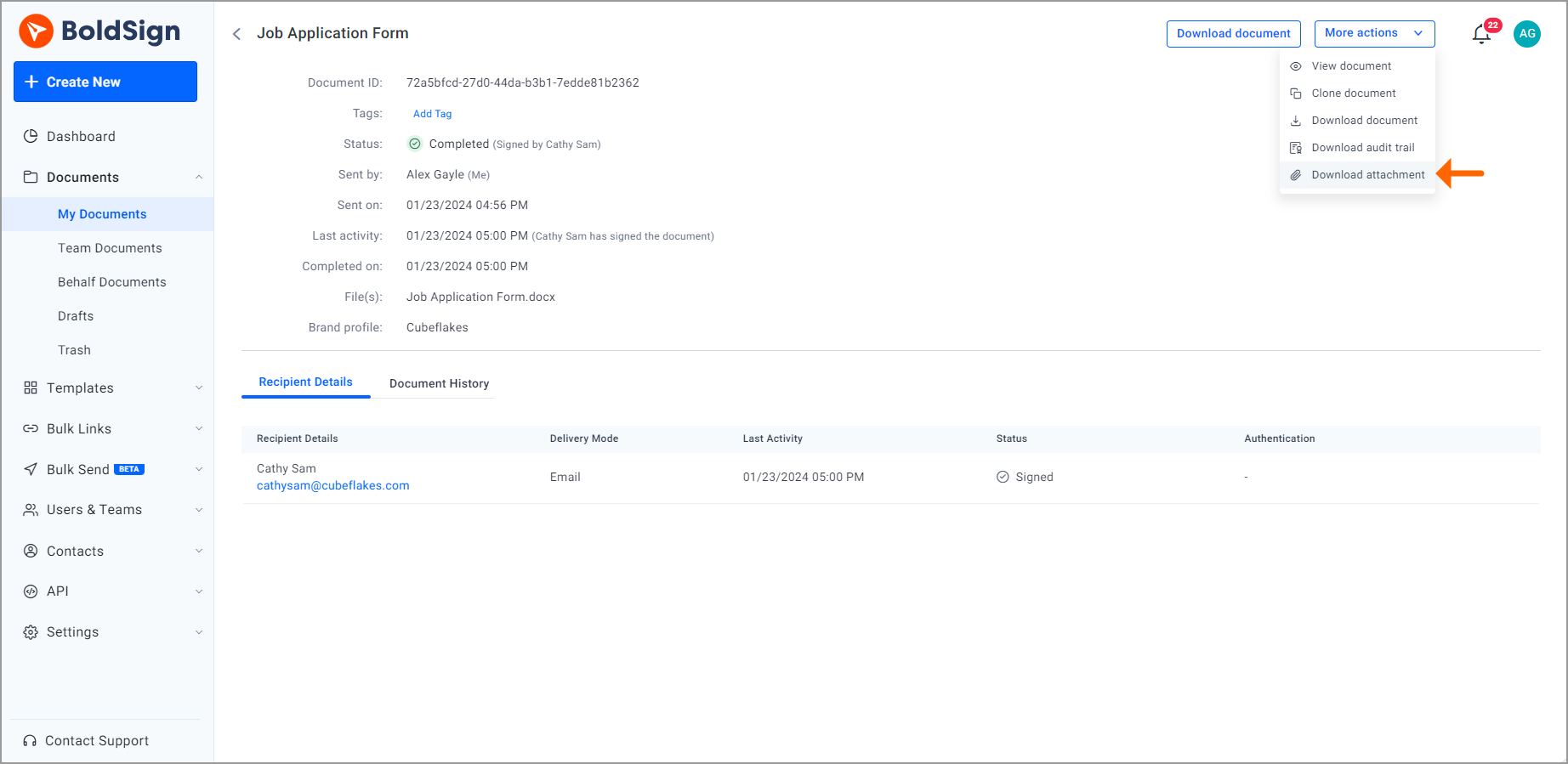
Download attachment option
Conclusion
BoldSign’s commitment to flexibility, customization, and user empowerment is evident in features like the Attachment field and signer-initiated form fields. This not only streamlines the eSignature process but also enhances collaboration and information exchange between senders and signers. Try out BoldSign today to experience the future of electronic signatures.
BoldSign offers an extensive 30-day free trial. Your feedback is invaluable to us, contributing to the ongoing enhancement of BoldSign. Please take a moment to share your comments below, helping us tailor the experience to better meet your needs.
For those seeking additional assistance or a more in-depth understanding of BoldSign’s capabilities in document attachment during signing, we encourage you to schedule a personalized demo. Our dedicated support team is readily available through our support portal, ensuring you receive guidance and support throughout your BoldSign journey.
- Get link
- X
- Other Apps
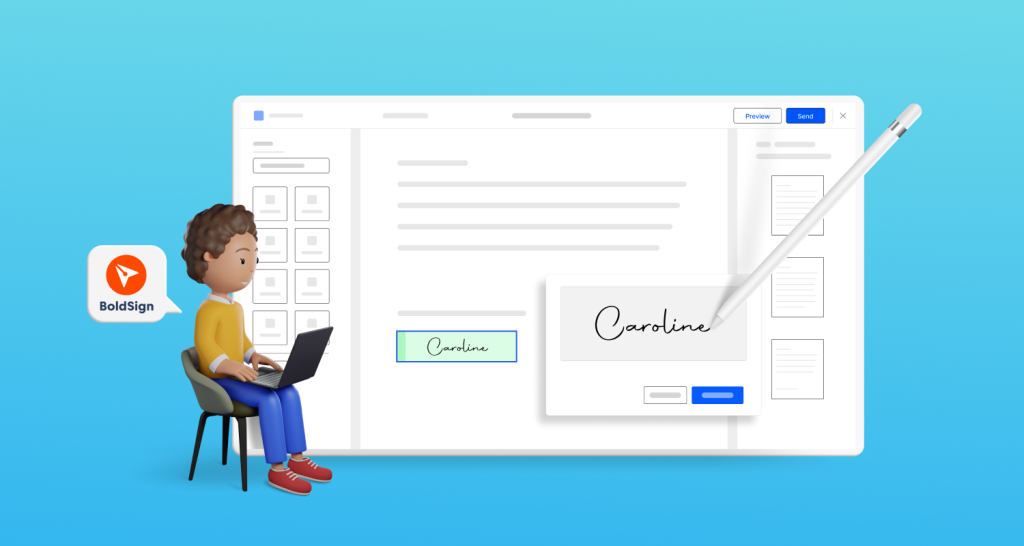

Comments
Post a Comment