BoldSign® October 2024: Discover the Latest Updates and Features
- Get link
- X
- Other Apps
October brought a series of exciting updates to BoldSign®, introducing enhancements that simplify workflows, increase productivity, and offer greater customization. These improvements are designed to make your eSignature experience more intuitive and efficient.
This blog explores these updates and how they can enhance your document signing process.
Clone Documents with Form Field Values
Cloning documents just got smarter in BoldSign®! Previously, when documents were cloned, any prefilled information in form fields was not carried over, requiring users to input default values again manually. Now, with the new Clone with form field values option, cloned documents retain these default values and display them in read-only mode. This ensures consistency and reduces manual efforts when replicating documents with prefilled information.
To clone a document with form field values, simply choose Clone document for the desired document from the dropdown.
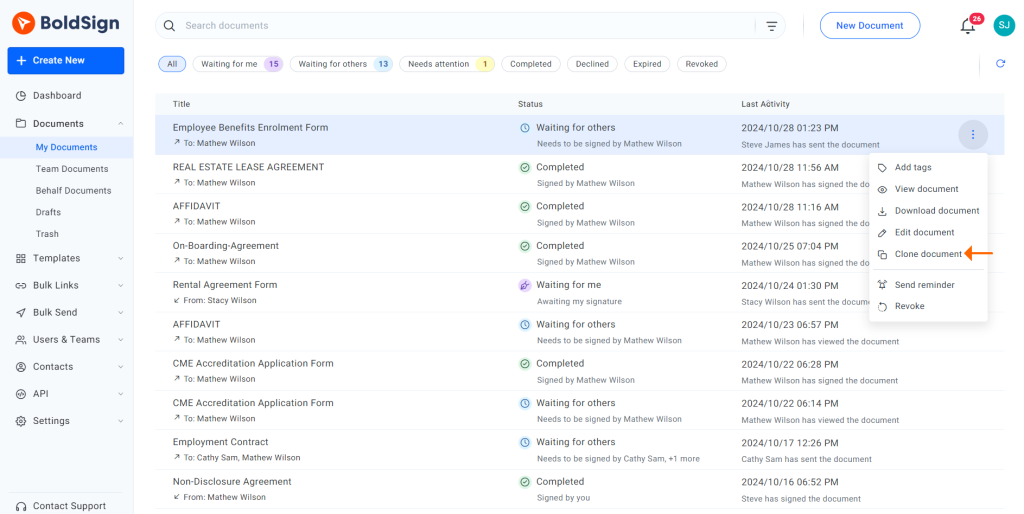
Clone document
In the Clone document dialog box, select “With form field” values and click Clone. This creates a duplicate of the original document, including all form field customizations and default settings.
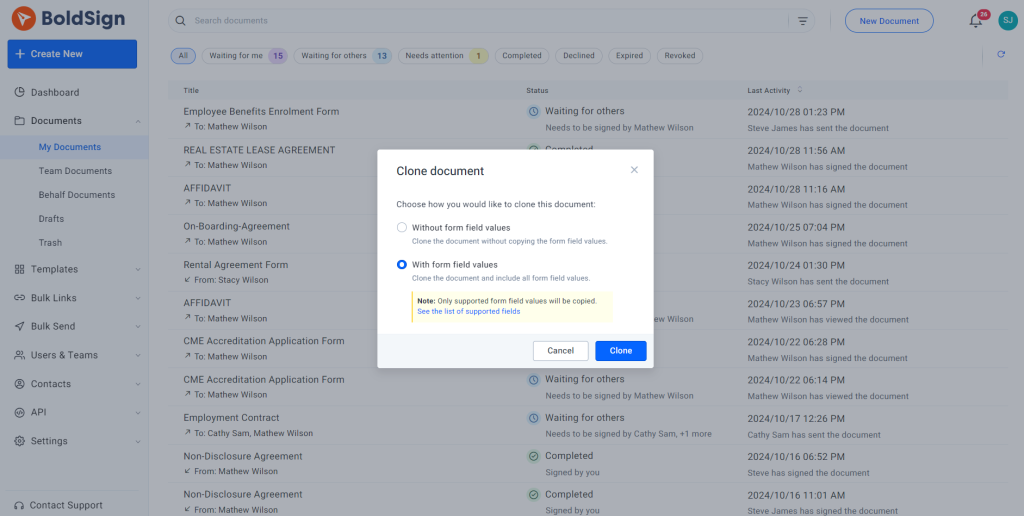
With form fields value
When cloning documents, most form fields are retained if they include default values. For more information about which types of form fields are supported, check out our help article.
Learn more about cloning documents with form field value support.
Custom Domain Options in Branding API
Previously, custom email domains could only be set at the business profile level, applying the same domain across all brands. Now, with the new update to the Branding API, you can configure email domains for each brand individually, allowing for greater customization. This enhancement enables businesses to tailor email communications to fit each brand’s unique identity, ensuring professionalism while maintaining brand consistency.
Available customization options:
- Configure Custom Email Domains: You can now set the domain and “From” name when creating a brand. Both properties are required during configuration, and if only one is provided, an error will be returned.
- Edit Custom Email Domains: Modify properties for domains that have not been verified. If a domain is verified, you will not be able to change the domain name.
- Get Custom Email Domains: The API allows you to retrieve the custom email domain configurations and check the verification status for any brand through the Get Brand and List of Brands endpoints.
This update provides businesses with more control over their email communications, ensuring they align with each brand’s unique identity to maintain a professional appearance.
Learn more about custom domain options in branding API.
Document Expiration Settings in Brand APIs
We’re excited to introduce document expiration settings in our Brand APIs, providing enhanced control over document expiration and improving document management workflows. When creating or editing a brand, you can now configure the following optional expiration settings:
- Expiration Date Type: Choose from days, hours, or a specific date and time for document expiration.
- Expiration Value: Define the number of days (1–180) or hours (8–4320) until expiration.
- Expiration Alert: Set alerts to notify recipients as the expiration date approaches.
- Auto Reminders: Customize automated reminder notifications, including the frequency (1-180 days) at which they’re sent and the number of reminders (1–5 or 1–25, depending on the plan) to send.
When creating or editing a brand:
- If the expiration date type provided is days or hours without specifying a value, the default values of 60 days or 8 hours will apply, respectively. However, when editing a brand, if the expiration date type is specified as days or hours without a specific value, the expiration value will retain the previously saved value from when the brand was created, rather than reverting to the default.
- If a specific date and time is selected, an error will occur if an expiration value is provided, as it’s not applicable to this type.
- If auto reminder is enabled, you must specify the reminder days and number of reminders.
Additionally, if no expiration settings are provided when editing a brand, the document expiration values will default to those saved in the brand’s data. During document creation, if the selected brand has expiration settings, the document will automatically apply those settings.
If the brand doesn’t have expiration settings, the business profile’s expiration data will be used. Switching between brands during document creation will update the expiration settings based on the new brand’s values.
Learn more about document expiration settings in brand APIs.
Property Modification for Multiselected Form Fields
Managing form fields is now more efficient with BoldSign’s® updated multiselection functionality. Previously, selecting multiple fields only allowed editing properties like required and alignment. Now, users can modify additional properties, depending on the selected fields: font size, line height, color, bold, italics, and underline. This update applies to the Prepare Pages for Document page, bulk links, and template, as well as the Custom Field Designer page.
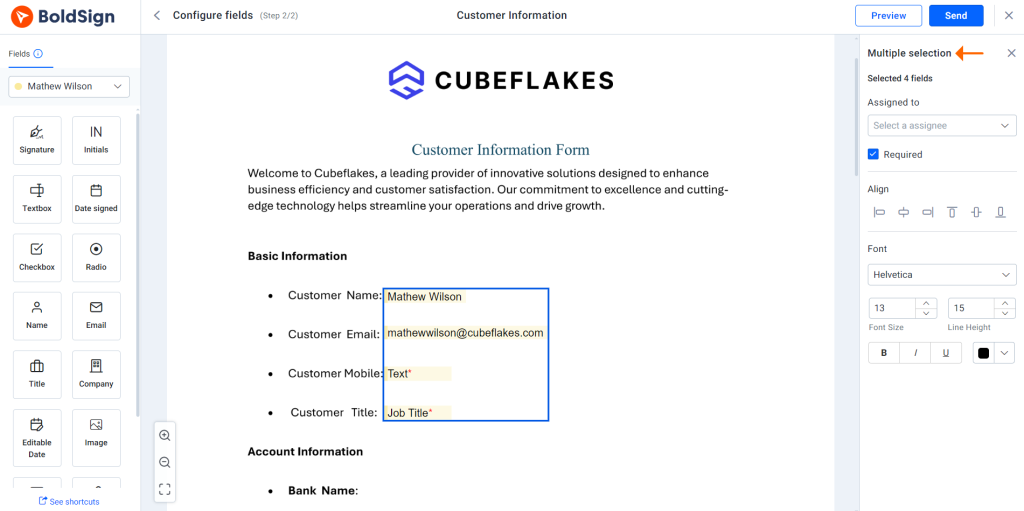
Multiple selections
This enhancement streamlines formatting multiple fields, saving time. The expanded property options ensure a smoother, more intuitive workflow for document creation and field configuration.
Create Bulk Links Using Templates
BoldSign® now offers an enhanced way to create bulk links! The new feature for creating bulk links using templates streamlines the document preparation and distribution process. Here’s how it works:
- Create from Templates: You select one or more templates directly from the All Templates page to create a bulk link.
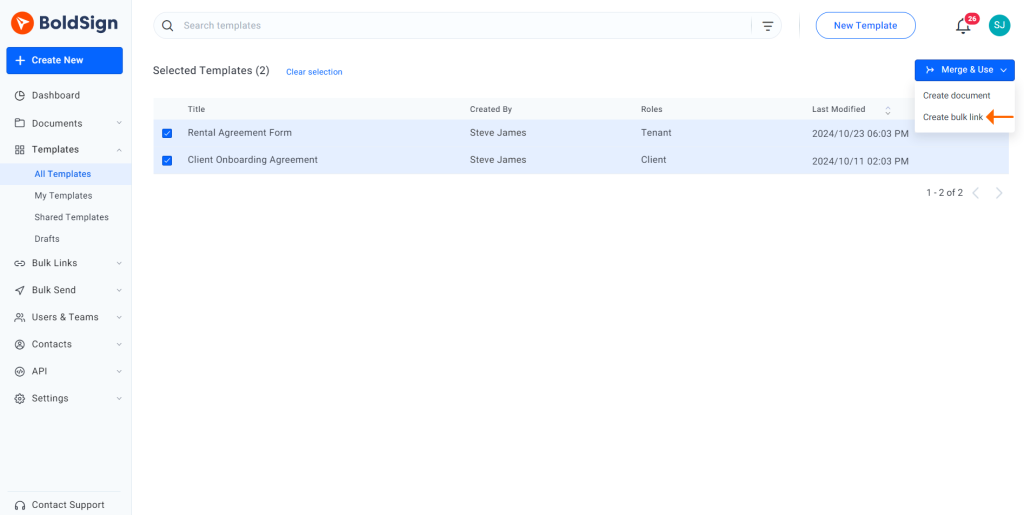
Create bulk link
- Merge Templates Anywhere: Customize your bulk links by merging one or more templates during the creation, editing, or cloning of a bulk link.
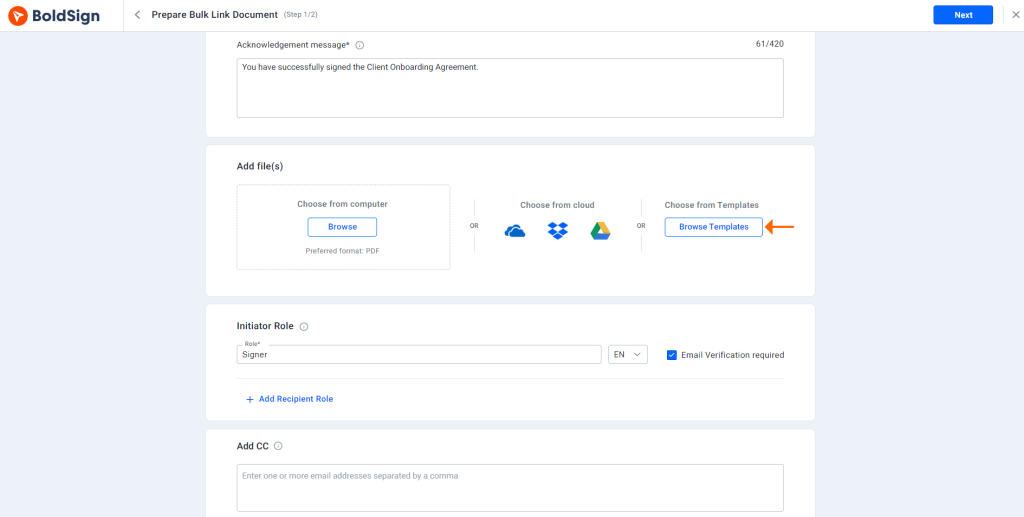
Browse templates
- Initiator: The first signer role in the main template is automatically set as the initiator in the case of multiple roles in the uploaded templates, simplifying the setup process.
Learn more about creating bulk links using templates.
Conclusion
Thank you for exploring the latest updates to BoldSign®! These new features highlight our commitment to enhancing your eSignature experience. From improved cloning capabilities to efficient bulk link processes, these updates are designed to streamline your workflows and save you time.
If you’re not yet a BoldSign® customer, we encourage you to sign up for a free trial to experience these enhancements for yourself. As always, we appreciate your feedback and suggestions. If you have ideas for features you’d like to see in BoldSign®, please share them with us in the comments below. To learn more about our services, schedule a demo, or contact our support team through our support portal.
- Get link
- X
- Other Apps
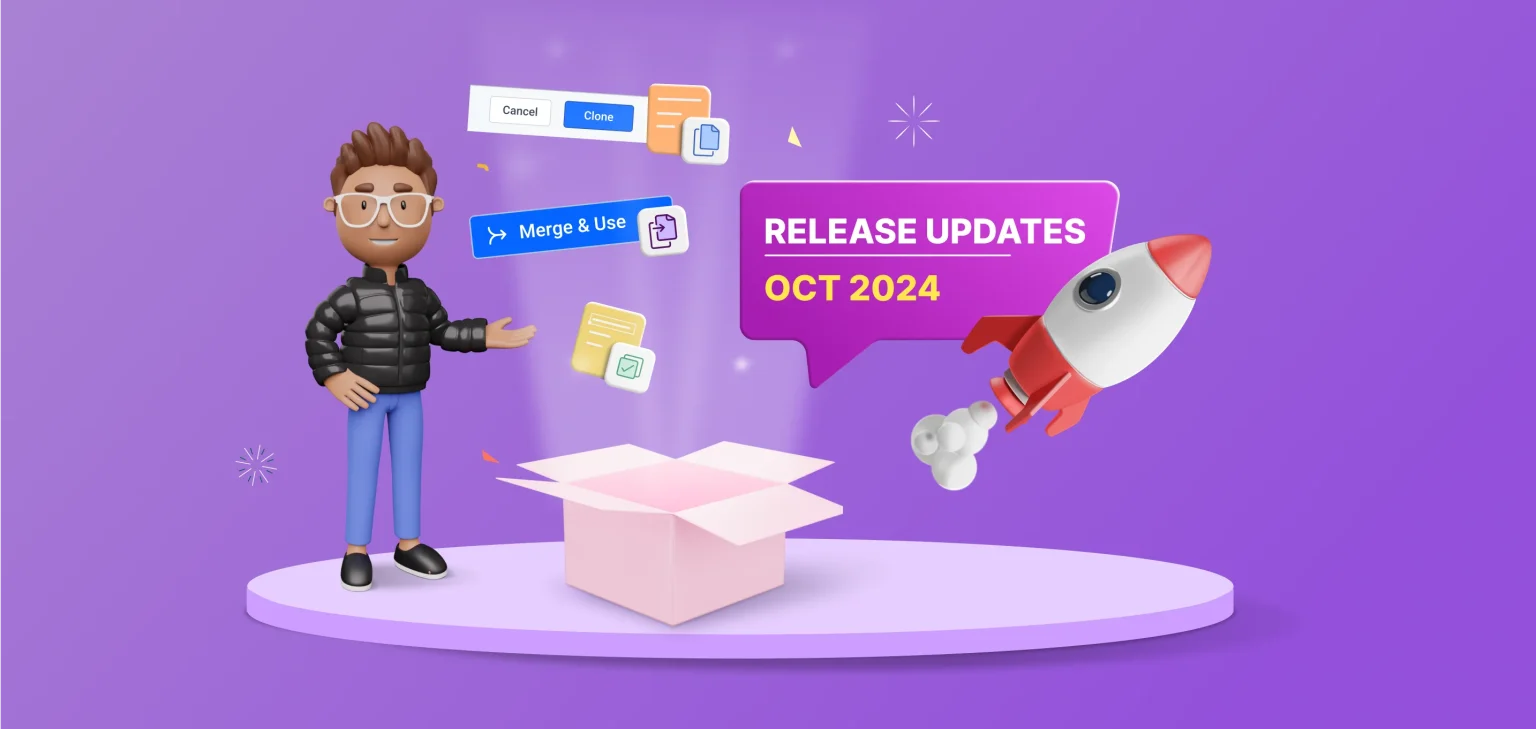

Comments
Post a Comment