BoldSign December 2024: Discover the Latest Updates and Features
- Get link
- X
- Other Apps
December introduced a variety of exciting updates to BoldSign, focused on streamlining workflows, boosting productivity, and providing enhanced customization capabilities. Our latest features are designed to make your eSignature experience more intuitive and efficient.
In this blog, we’ll delve into these updates and explore how they can enhance your document signing process.
Simplify Workflows with Enhanced Custom Permissions for Bulk Links and Bulk Sending
BoldSign now provides advanced, custom permissions for bulk links and bulk sending, giving account administrators enhanced control over user access and management of these tasks. This update ensures that only authorized users can perform bulk actions, ensuring sensitive documents are handled securely and workflows remain smooth.
Permissions Overview
- Create: Allows users to create and clone bulk links and bulk sends.
- Edit: Grants users the ability to manage and modify bulk links and bulk sends.
- Delete: Enables users to delete bulk links and bulk sends.
- View Metadata: Permits users to look at the metadata for bulk links and bulk sends.
- View Document: Allows users to view, download, and export documents associated with bulk links and bulk sends.
How to assign custom permissions
- In the New Custom Permission dialog, select the user(s) you want to access new resources and the team(s) containing those resources.
- In the Resources and Permissions section, enable permissions for bulk links and bulk sends.
- Choose Allow to grant access and click Save to apply the permissions.
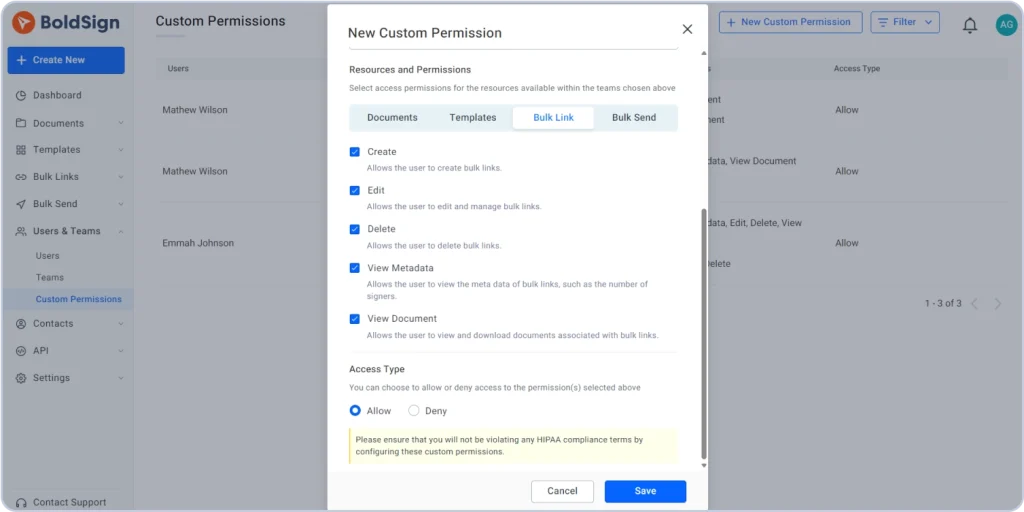
Custom Permission
With these enhanced custom permissions, managing access to bulk links and bulk sends is now more granulated.
Clone Templates with Form Field Values
Cloning templates in BoldSign just got easier! You no longer need to re-enter prefilled information manually when duplicating templates. All default values in form fields are automatically carried over to the cloned template, ensuring consistency and saving time. You can still edit these values as needed, though.
To clone a template with form field values, first locate the desired template. Click the context menu (three dots) and select Clone template.

Clone template
In the Clone Template dialog, choose the With form field values option and click Clone.
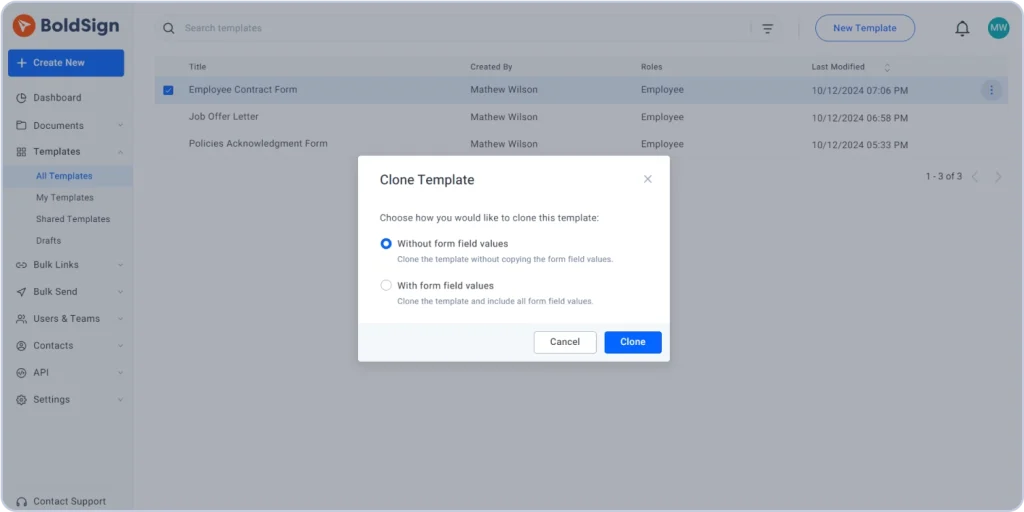
With form field values
This creates an exact copy of the original template, including all form field values and customizations, streamlining the replication process.
Learn more about Cloning Templates with Form Field Values.
Export Form Data to CSV with Ease
BoldSign users can now easily download comprehensive document details, such as signer names, form field values, and document statuses, in CSV format. This feature is valuable for organizing and managing document data effectively.
The exported data follows the date and time formats set in your My Profile section for consistency.
To export the document data to a CSV file, simply locate the document in your list, click the context menu (three dots), and select Export form data.
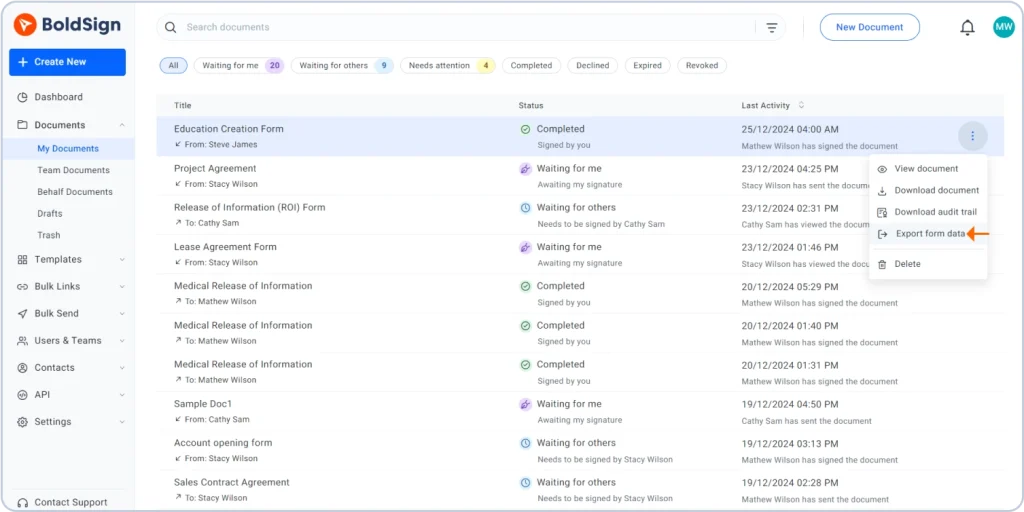
Export form data in my documents page
Alternatively, go to the Document Overview page, click More actions, and choose Export form data.
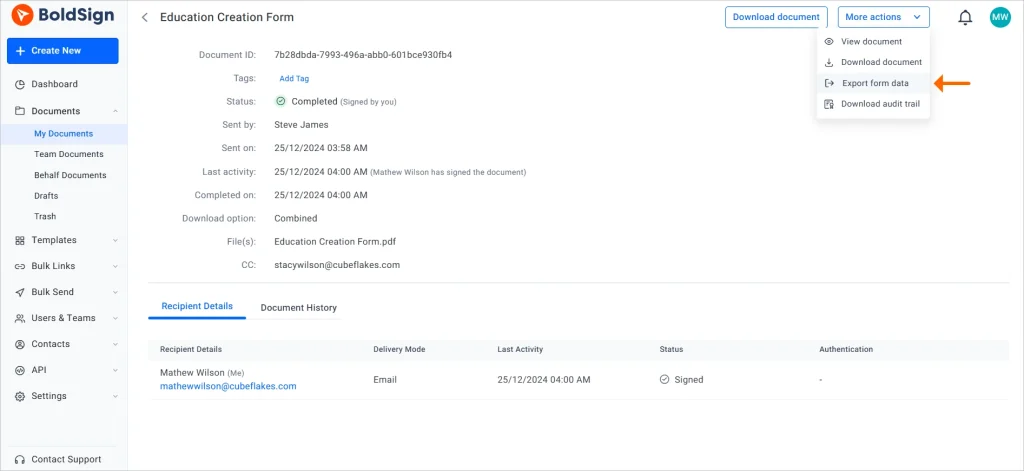
Export form data in overview page
What’s included in the exported CSV file:
- Document created date
- Document ID
- Document status
- Signer name and email address
- Form field IDs and values
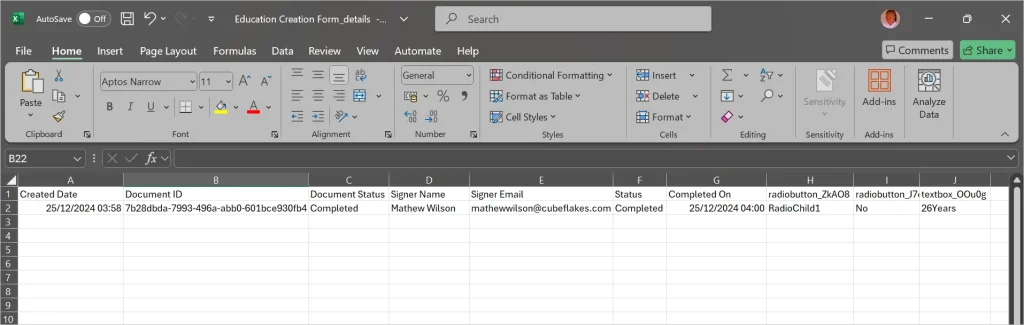
CSV file
Note: Signature, initial, image, and attachment form fields are not included in the exported data.
Learn more on exporting form data to CSV.
Customizable Naming for Signed Documents
Tired of searching through cluttered files? With the new naming feature, you can efficiently organize your document management system! You now have the power to customize file names for signed documents.
By default, file names include the document title and status, but account administrators can easily adjust the format in the Business Profile settings. By blending predefined patterns with custom text, you ensure each download is clear and consistent. This feature helps maintain organization and consistent naming conventions, making file retrieval straightforward.
Predefined file name patterns:
- {title}: Document title
- {status}: Document status
- {documentId}: Unique document ID
- {signername}: First signer’s name
- {signername_last}: Last signer’s name
- {signername_order#1}: Signer’s name by order (e.g., signername_#2)
- {sendername}: Document sender’s name
- {completeddate}: Document’s completion time stamp
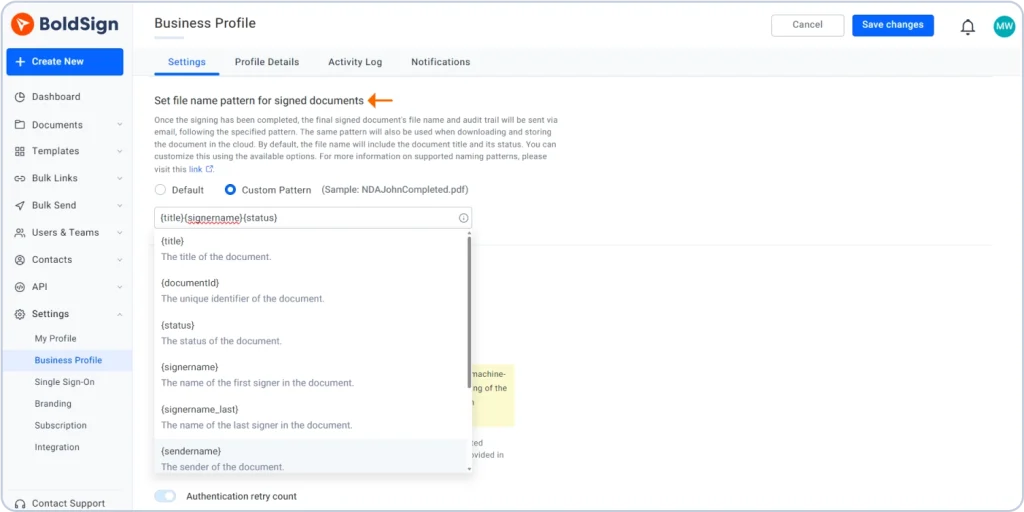
Select up to three patterns for your naming format. Once finalized, click Save changes to apply them. This feature ensures that all the organization’s users follow a consistent document-naming convention, simplifying file management. Note that this setting applies only to new documents, not to those already filed.
Learn more about customizing signed document naming.
Import DocuSign Documents to BoldSign
Migrating your existing DocuSign documents to BoldSign is now easier with our new import feature. BoldSign supports importing DocuSign documents, allowing for a smooth transition from DocuSign to BoldSign.
To import your DocuSign documents into BoldSign, please reach out to our support team. You can contact us via email at support@boldsign.com or create a support ticket on BoldSign support. Our team will assist you with the migration process.
Conclusion
Thank you for exploring the latest BoldSign updates! These enhancements, from advanced cloning to streamlined bulk link processes, are designed to elevate your eSignature experience and maximize efficiency.
If you’re not yet a BoldSign user, consider signing up for a free trial to experience these improvements firsthand. We welcome your feedback and suggestions—feel free to share your thoughts in the comments. To learn more, schedule a demo or reach out to our support team through our support portal.
- Get link
- X
- Other Apps
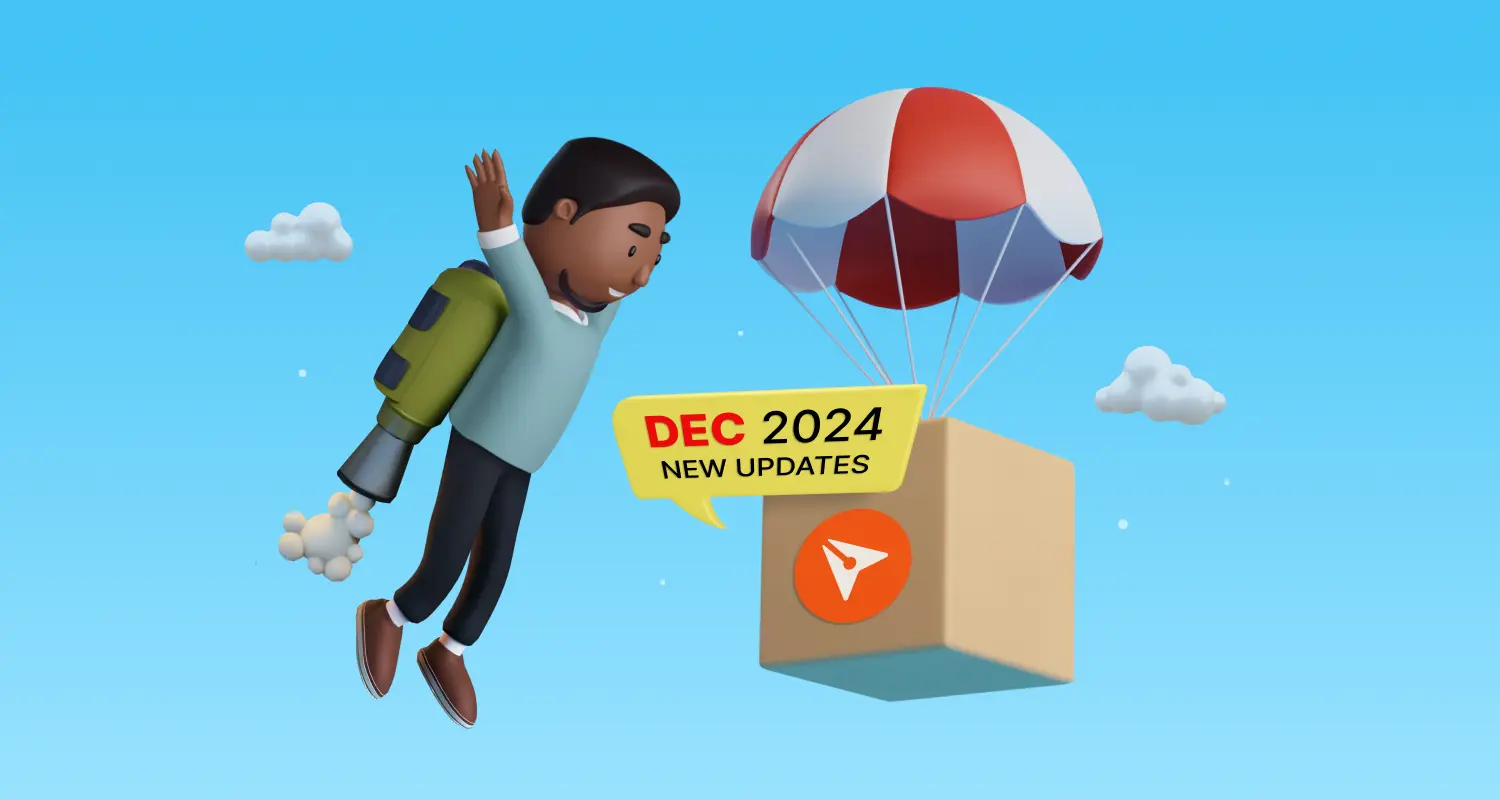

Comments
Post a Comment